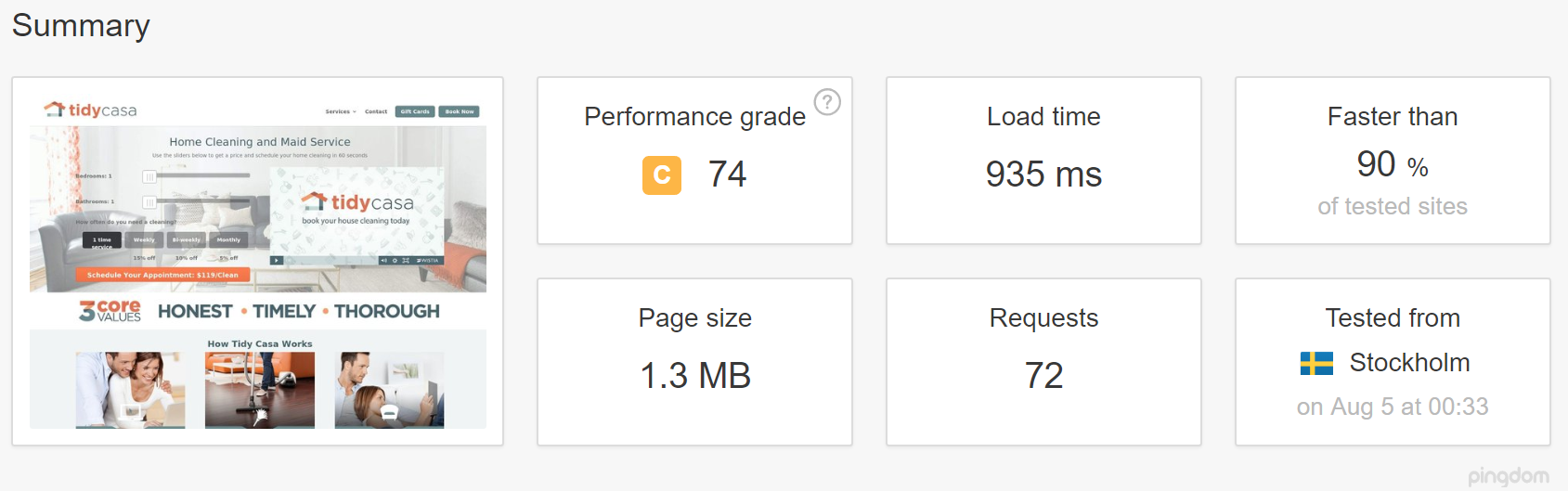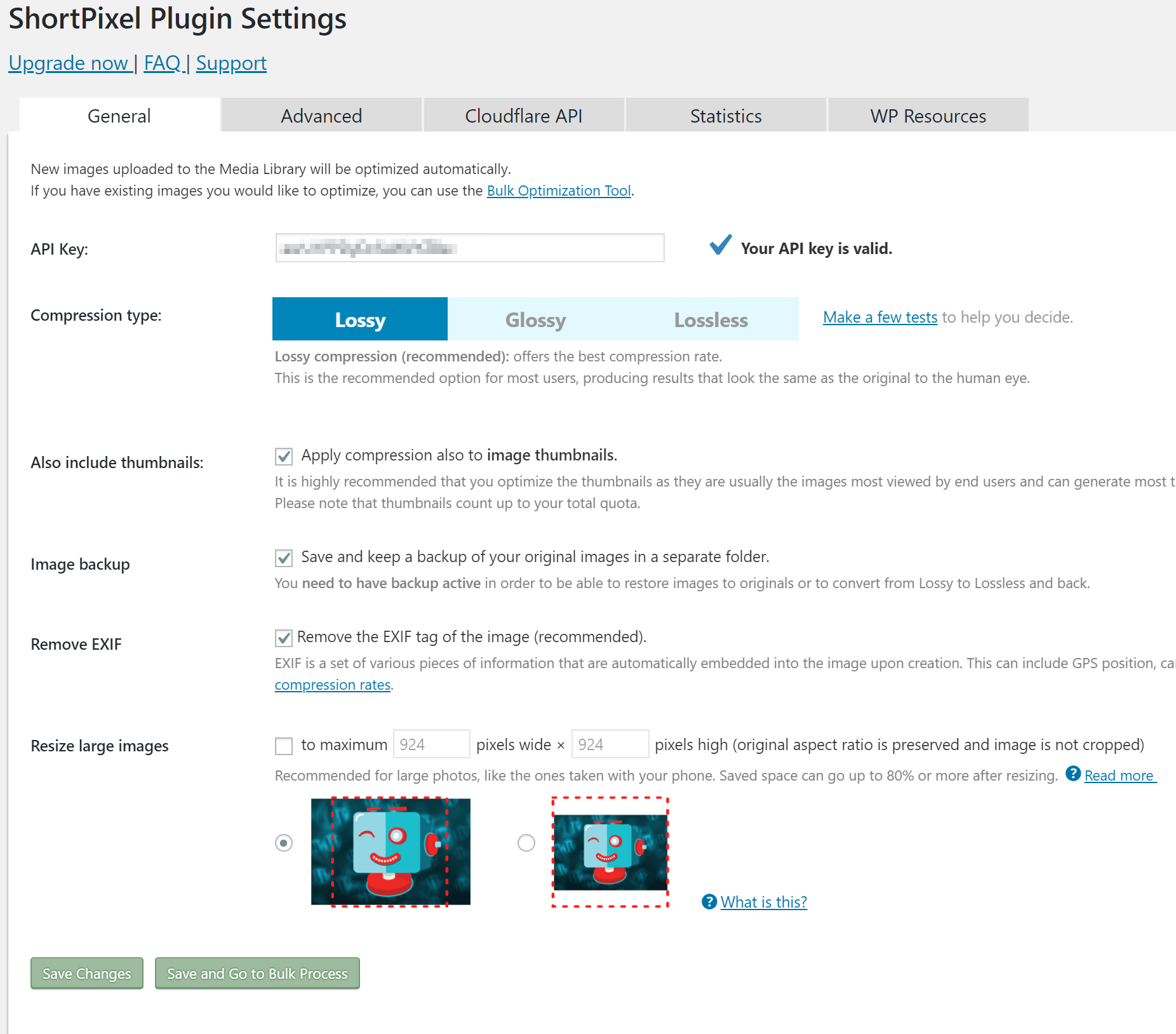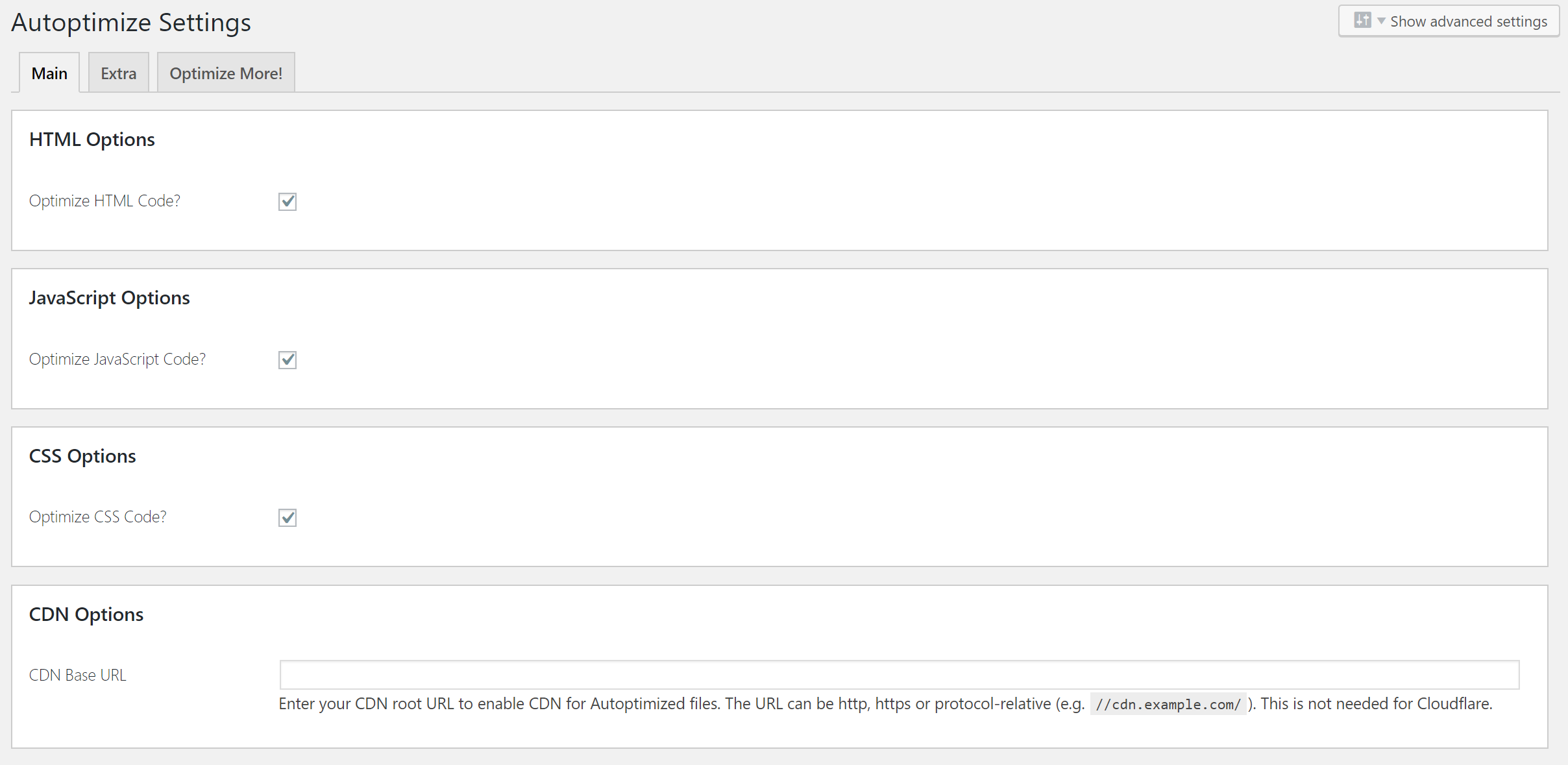Anyone familiar with eCommerce knows site speed is crucial for increasing sales. It was one of the big points made in the book The Everything Store.
The book outlines Jeff Bezos' journey as CEO and Founder of Amazon.com. One thing they discovered is there was a massive correlation between site speed and sales. Less time waiting for pages to load meant more money spent.
This is why so many businesses are pushing for faster and faster sites. Tools like Pingdom and Google's Page Speed Tool offer a ton of insights into what a website could do to load faster... But then... how do we execute on that?
Common speed optimization suggestions include Minifying HTML, CSS, and JavaScript, combining external files, compressing images, and reducing server response times.
When it comes to executing on those suggestions however it can be a whole other story.
For the most part, there are caching plugins for WordPress but those will only get us so far.
Don't worry, I've got you covered.
Clearfy
Perfmatters (Clearfy Alternative)
ShortPixel Image Optimization
Autoptimize
Case Study
To show that I know what I'm talking about, here was my website benchmark before running through these steps.
Right now we're clocking in at 3.64 seconds. That's all around pretty pathetic.
The goal for any site would be to keep the load times to under 2 seconds max.
Let's juice this thing up!
Here's where we were at after migrating to a new server, adding a few optimization plugins, tidying up the images, and settings up a Content Delivery Network (CDN).
BOOM! Shaved off 2.7 seconds and got it to our goal of under 2 seconds. We're now loading at under 1 second instead of almost 4 seconds.
Here's how I did it...
Get a Faster Server
First things first, we need to do is get off that piece of sh*t server.
When it comes to servers, a lot of the technology that makes things load fast you won't have access to on hosts like Blue Host and GoDaddy. The trick is finding a host who is doing server-side cache, using compression and taking advantage of site speed technologies.
It turns out this is hard to come by... Good news!
I've found a hosting company that fits the bill. My go-to for fast load times and ease of use is a company called Kinsta.
To avoid getting too into the nerdy details, I'll say they do everything right.
They're the fastest I've seen. Especially for the price and how easy it is to set up.
Note: I have zero affiliation with this company aside from being a customer. The link I posted is an affiliate link but it's the link I got from the gentleman who turned me on to these guys. I owe him big for the tip. :)
Migrating a site can seem intimidating, but it took me about 15 minutes with a plugin called All-in-One WP Migration. It's a free plugin that allows you to download a file containing the entire site and re-upload it to the new server.
Done!
Few things to note about Kinsta.
They do a lot of stuff server side which can cause conflicts with some plugins. It's mainly plugins that do minification, compression, or site backups.
Reality is, you won't need these plugins since Kinsta does these functions server side.
Here's the full list of banned plugins. All in, it's a pretty short list but good to keep in mind.
After switching the site to Kinsta, I wanted to test the difference.
Immediately, we shaved 1 second off the load time with the new server. Note, I turned off the sites cache plugins and CDN while moving the site. So this is the score without those things turned on.
We're off to a good start!
WordPress Optimization
After we get the site on a server that doesn't suck the next step is to optimize WordPress it's self.
I have a few go-to plugins I used for this...
Clearfy
It's got a weird name, but it can be pretty powerful. Essentially, WordPress does A LOT of stuff most of us never use. As an example, there's code on every page for things like commenting. These features add a lot of size to the page which intern increases the load times.
Clearfy lets you toggle these on and off to remove the unused code. Turning most of these off won't affect the site's functionality and will increase the overall speed.
Elegant Themes has an excellent blog post that goes into more detail. Highly suggesting shooting through it.
The short and sweet of Clearfy is, hit the quick set up buttons on the main page and let it do the heavy lifting for you. This will get you 80% of the way there.
If you're not getting the performance, you need. Clearfy has more aggressive optimizations to turn on at your leisure under the performance tab.
Here's how I set mine up.
Perfmatters (Great Alternative to Clearfy)
An alternative to Clearfy is a paid plugin called Perfmatters. After using Clearfy for a few weeks I noticed a few conflicts with other Plugins. Prefmatters does a lot of what Clearfy does and a few extras. At $19.95 a year, it's worth it if you're having trouble with the free optimization plugins.
ShortPixel Image Optimization
ShortPixle helps increase site speed a ton! It optimizes images to reduce their size. Smaller images equal faster load times. 99% of the time users won't know the difference between an optimized and non-optimized image.
Make sure to get some credits for ShortPixel so it will optimize all your images and enter all your CDN info into the settings, so the two are not competing.
Then, run a bulk process to get all the images compressed.
Here are the settings I used.
Autoptimize
The last plugin I'm suggesting is Autoptimize. After getting the images compressed and removing the junk code, we didn't need with the previous two I was left with to many CSS files. The more files a site is trying to load the more packets get requested. The more packets, the slower the site.
Autoptimize is a quick and easy way to combine all these CSS files into one. It's easy to set up, but if you need a walkthrough, Kinsta has a great blog post about it.
Honestly, after installing, check these three boxes in the settings. If you're using a CDN that's not Cloud Flare put in your CDN info and hit save.
Use a Content Delivery Network (CDN)
You may not know it, but you use one of these every day! A CDN is a server network that caches your site around the globe to reduce the physical distance the packets need to travel. Almost every large site uses them. Super large sites like Amazon and Google have their CDNs, and other large corporations use providers like Akamai.
Good news is there's a much easier solution for the little guys like us.
Cloud Flare
While Kinsta has it's own built-in CDN Cloud Flare is excellent and I've been using it for years. Also...did I mention it's FREE?
They use the freemium model, but 90% of what you'll need or want will be free. Can't beat that!
Head over to Cloud Flare's site and get this set up ASAP. They'll give you the run through on how to set it up.
NOTE: Once again, I have no affiliation with Cloud Flare except for being a customer.
Conclusion
After migrating the site to a faster server, turning on the CDN, and using a few plugins to optimize everything else we were able to shave almost 3 seconds off our load times.
We went from 3.64 second to load to between 935 ms - 1.38 s. That's a HUGE improvement for what was about 30-45 minutes worth of work.
At the end of the day, this should help with customer experience, bounce rates, and hopefully sales!